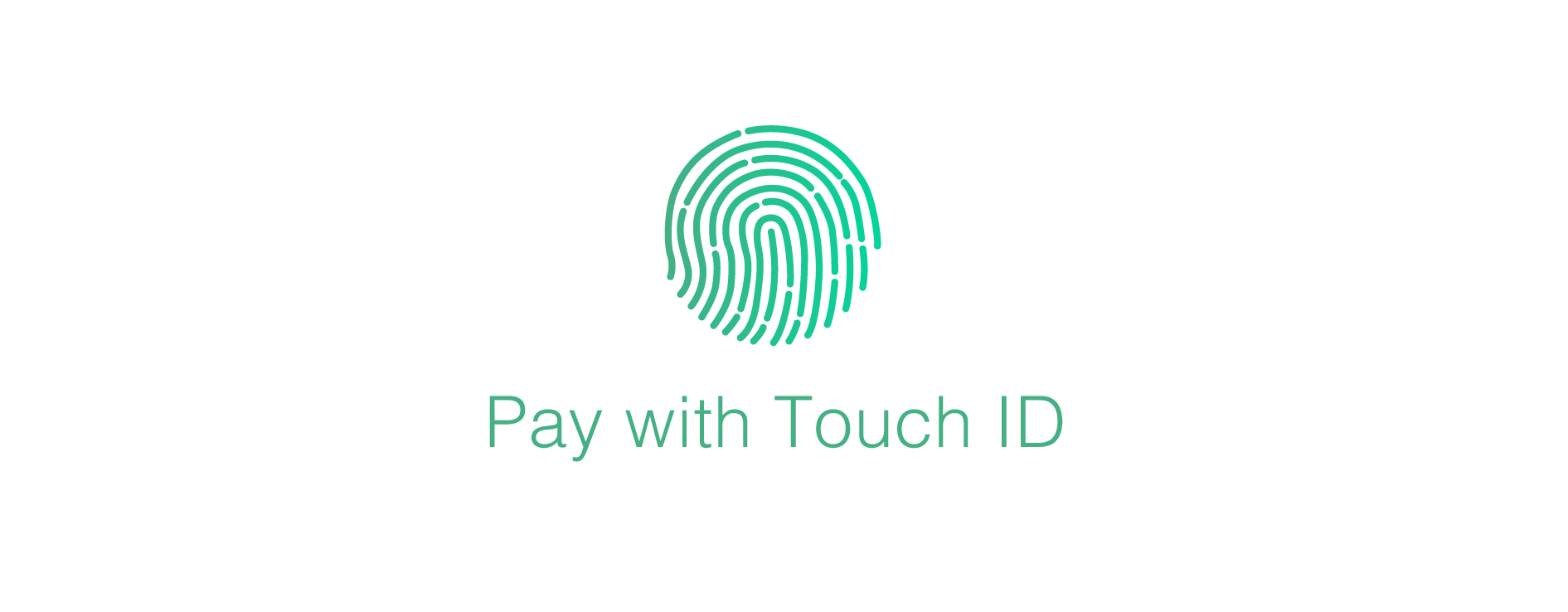Tim Cook named 2015 “the year of Apple Pay”! Apple´s mobile payment platform is a huge success and it´s getting even bigger, with an impressive number of banking partners and retail stores accepting that are growing every day.
Nevertheless, there are still two questions that are raised. How Apple Pay works and how to get the iPhone ready for it.
Get your iPhone ready
Before you start, you must have a compatible device and the correct iOS version.
For in-store purchase, Apple Pay is only supported by iPhone 6 and iPhone 6 Plus, and now by the new iPhone 6s and iPhone 6s Plus, due to the fact that those iPhones are equipped with NFC and also have the touch ID sensor. For in-App purchase, and additionally to the iPhones listed previously, Apple Pay also works with iPad Air 2, iPad Mini 3, iPad Mini 4 and iPad Pro.
You will also need to update the iOS version of your iPhone to 8.1 or a newest version to activate Apple Pay functionality.
Once your iPhone is setup, you will need to link a credit or debit card to use for payments. If you already have a card associated to your Apple ID account to make App Store or iTunes payments, you can choose to associate that card with Apple Pay.
Otherwise, you can also add additional cards to Passbook Wallet. Just open Passbook and tap the plus sign on the the top right corner. Tap “Add Another Card” and then follow the entry fields with the card information or speed the process by taking a picture of your card with your iPhone.
Once a card is added to Passbook, your iPhone will guide you through the entire setup process, validating your card, granting access to Apple Pay and finally to store it in Passbook. The card linked to your Apple ID will be your default card in Apple Pay but you can always change it in the future by going to Passbook settings.
Apple Pay on Apple Watch
Even if you are already using Apple Pay on your iPhone, you need to add your payment cards to your Apple Watch using the Apple Watch App on your iPhone.
Go to the Apple Watch App on your iPhone and tap on Passbook & Apple Pay. Then tap “Add Credit or Debit Card” and follow the instructions to add the card details and to associate it to Apple Pay. After your card is verified, you will receive a notification on your Apple Watch saying your card is ready for Apple Pay.
How Apple Pay works
When buying something at a physical store, you hold your iPhone close to the wireless payment terminal and then use the touch IP to finish and validate your purchase. The beauty of Apple Pay is that you don´t even need to unlock your iPhone or launch Passbook, since the phone will automatically wake up when it gets in the range of the terminal and initiates the payment process.
You can also use your Apple Watch to pay on a brick and mortar store. In those situations, you have to double press the button underneath the digital crown which will bring up your default Apple Pay card. Then, hold your Watch close to the contactless payment terminal until you hear a beep and/or feel a vibration.
If you decide to by something on online partner store using any of the Apple Pay supported devices, you will just use Touch ID to complete and validate the purchase.
Currently Apple Pay is already available in the US and in the UK. And what makes Apple Pay a success, is the growing retail acceptance and the easiness to use.