Android Pay (previously named Google Wallet) is Google platform for payments using Android devices. It was initial launched in last quarter 2015 in the US, and currently we are seeing global roll-out with UK launch in May, Singapore and Australia in July and other countries already scheduled before the end of 2016.
The Android Pay platform consists in two main features, Payments and Passes. The first one allows you to use your device (with NFC technology enabled) for making payments by registering your bank cards into it. The second allows you to install mobile passes (Coupons, Membership Cards, etc) into your device’s wallet, as it already exists in the Apple Wallet. Currently, Passworks only allows to manage Passes.
Payments using Android Pay
Google started by launchingGoogle Wallet, with the idea that all features related with payments would be integrated into a single platform, however they probably saw a niche by separating the mobile payments (and mobile passes) into a new context which they called Android Pay.
If you happen to be in one of the places where Android Pay is already released, it should be very easy to start using the Payments solution, just need to confirm your bank support availability.
Just need to add your credit/debit card to the Android Pay App and you can start making payments in every NFC card reader available everywhere. Another great feature is that the app records all yours transactions and gives you a simple expenses manager, that, in the future, may become a great personal finances application with reports and budgets manager.
Mobile Passes for Android Pay
For Passworks the most interesting part is the possibility of creating and distributing what we call Passes or Cards. Android Pay support Loyalty Cards, Offers and Gift Cards.
You can either add them yourself, by taking any card with a barcode you have, as long as you have access for the number of the barcode, and add to your wallet or you can navigate into some merchant website and use the “Save to Android Pay” button.
The main idea behind you be allowed to add your own cards, is to allow to have a digital copy of them.
Adding Passes to the Wallet
You have two ways of adding mobile coupons to your Android Pay Wallet App.
The first is to create yourself, a digital copy of your existent cards (coupons, loyalty, membership, etc.) that holds one of the barcodes available. You just have to tap the + button inside the app and fill the details, simple like that.
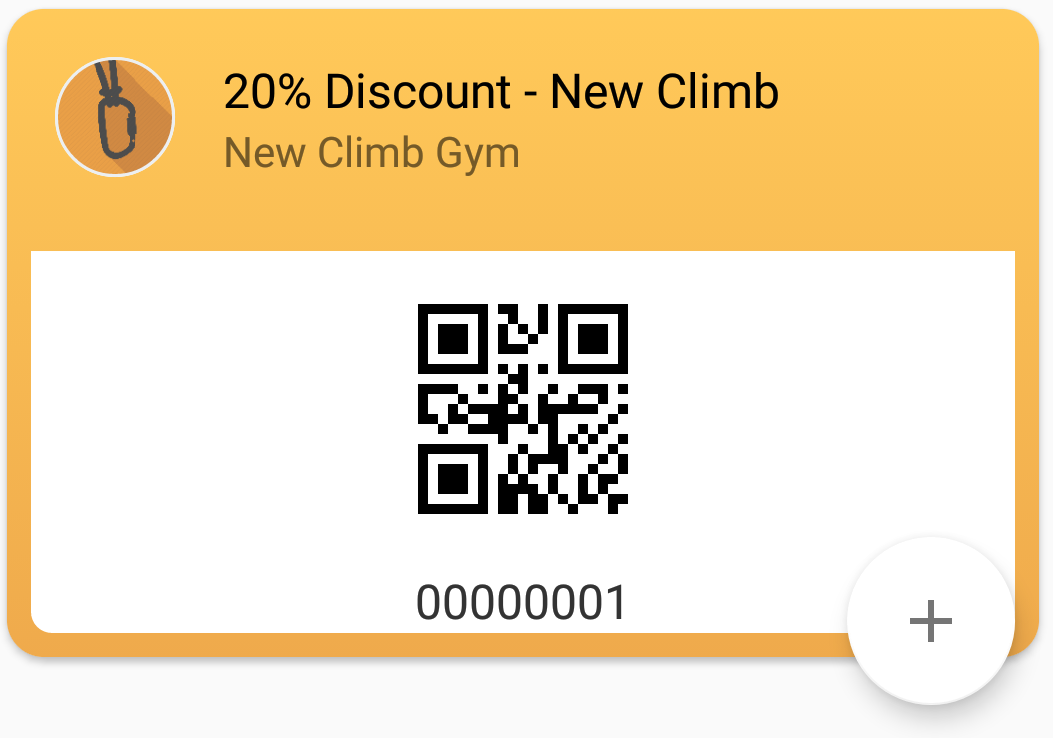 Adding a new Pass
Adding a new Pass
The other way is when a specific merchant uses the Android Pay API, directly or through a gateway (like us), generates their passes and make it available on their website, or distribute (by SMS, Email or other) using url linked to the Save to Pay button.
Save to Android Pay
Using the Passes
In most cases, the action of redeeming or using some pass is basicaly to read the barcode using some reader (app or scanning device) and for the cases of mobile coupons generated by the merchant, it can also update the pass information after redeeming it.